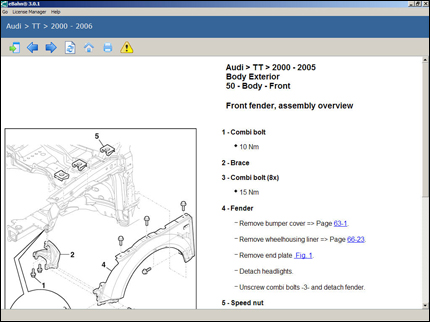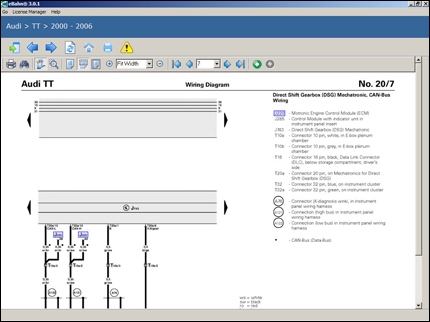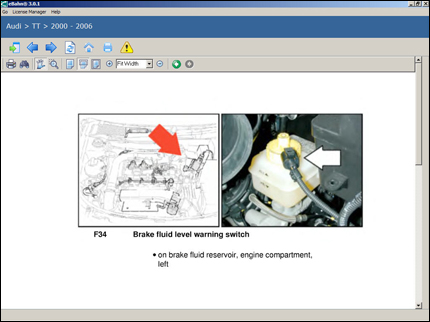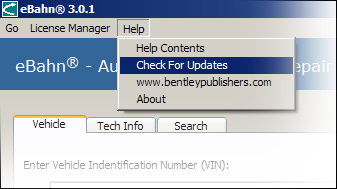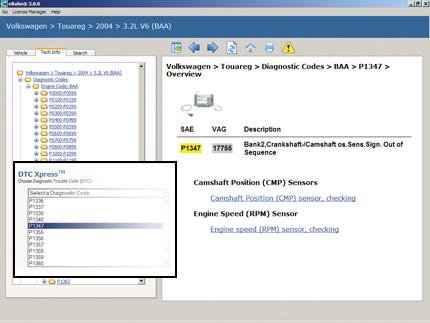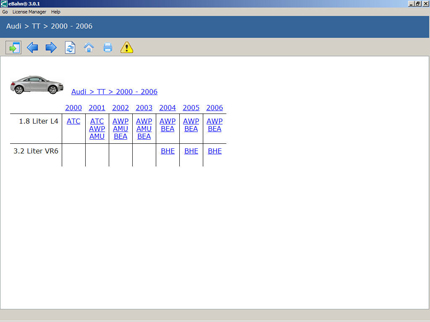Finding and Using Technical Information in eBahn® Desktop
- Folder Structure
- Repair Manuals
- Wiring Diagrams
- Component Locations
- Technical Bulletins
- Video Training
The folder structure in the Tech Info tab sorts the repair information out by category. Access repair information through the folders on the left or the vehicle matrix on the right.
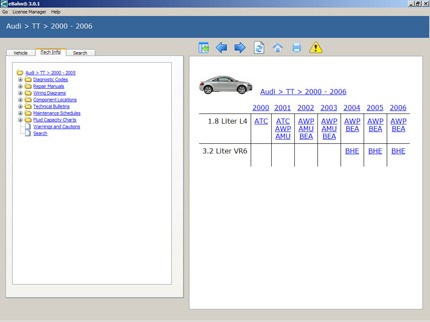
Repair procedures are included with detailed diagrams for the vehicle’s major systems. Hyperlinks within the procedure can take you to other relevant procedures.
For a brief demonstration, click here.
Wiring diagrams are sorted alphabetically within each model year. Choose the one you want to view and eBahn® Reader will open the diagram as an eBahn® Technical Document.
For a brief demonstration, click here.
The component locations will identify with diagrams and photographs exactly where to find a specific part on the vehicle. Component locations are sorted alphabetically, so choose the one you want and eBahn® Reader will open the eBahn® Technical Document.
For a brief demonstration, click here.
Technical bulletins are organized by repair group in the same way that the repair procedures are. If there are no technical bulletins available for a particular repair group, a “Nothing Available” message will appear. Choose a technical bulletin and download the eBahn® Technical Document.
For a brief demonstration, click here.
For some vehicles, repair content also includes original video training materials. These vidoes were originally broadcast by the manufacturer to dealer service technicians as a way to familiarize them with new vehicles and systems
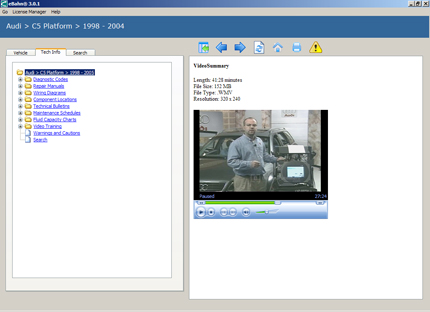
Using the Check For Updates function in the Help menu will enable you to download any available software updates as well as available updates to your repair content. An internet connection is required for this, and your download time will depend on the speed of your internet connection, but it's the best way to keep your eBahn manual up-to-date.
For a brief demonstration, click here.
The DTC Xpress™ tool under the Vehicle tab can tell you what selected Diagnostic Trouble Codes mean and give you a link to relevant repair information. Just select a DTC code from the pull down menu.
For a brief demonstration, click here.
Using the Hide Tabs and Show Tabs allows you to view repair information across the whole screen.
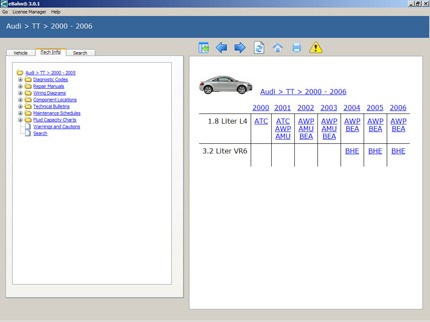
Enter the Vehicle Identification Number (VIN) into the VIN Decoder™ which filters the repair information specifically to that vehicle.
For a brief demonstration, click here.
![[B] Bentley Publishers](http://assets1.bentleypublishers.com/images/bentley-logos/bp-banner-234x60-bookblue.jpg)